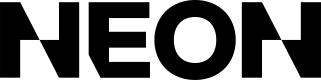Payouts
Receive Payouts and view Payout Reports
Payouts are how you receive your purchase revenue.
Payout Frequency
Neon supports three payout frequencies:
- Weekly: we pay out at the start of every week
- Bimonthly: we pay out on the 1st and 15th of every month
- Monthly (default): we pay out on the 1st of every month
The amount of each payout is calculated by summing over all unpaid transactions (purchases, refunds, etc.) up to the end of the payout period, which is set to midnight UTC on the day of the payout (exclusive).
For example, suppose you have the following transactions:
| ID | Date (UTC) | Type | Net Proceeds Amount |
|---|---|---|---|
| A | Jan. 1 @ 12:30pm | purchase | $5.00 |
| B | Jan. 15 @ 12:30pm | refund | ($5.00) |
| C | Jan. 31 @ 11:59pm | purchase | $10.00 |
| D | Feb. 1 @ 12:00am | purchase | $5.00 |
On a monthly payout schedule, you'd receive the following payouts:
| Payout Date | Amount | Included Transactions |
|---|---|---|
| Jan. 1 | $0.00 | (n/a) |
| Feb. 1 | $10.00 | A, B, C |
| Mar. 1 | $5.00 | D |
Note the following:
- Refunds are dated to their processing date, not to the purchase date. For example, assuming a monthly payout frequency, if a purchase made on Jan. 1 is refunded on Feb. 1, the refund will be reflected on the March payout (which covers February), not the February payout (which covers January).
- While the end of the payout period is always set to midnight UTC on the payout day, the start of the payout period is set to your account creation date. This is by design, to avoid any "orphaned" transactions that were added outside of their payout period. Thus, you may see transactions on a payout from before the implied start date of that payout.
Reports
We provide Payout Reports to see detailed information about what goes into your Payout.
Retrieve the Payout Report
You can download your Payout Reports using the Dashboard or via our Payouts and Reports APIs.
Dashboard
To download a Report via the Dashboard go to the Payouts tab, select a specific report, and then click the Export CSV button.
API
- List your Payouts using the
/payoutsendpoint. That endpoint will return a list of Payout objects. - Find the Payout you want and make a note of the
reportId. - Use the
reportIdto fetch Report details from the/reports/{reportId}endpoint. That endpoint will return aurlfield which you can use to download the report as a CSV. Note that the CSV URL expires after one hour so you should copy it into your system. You can also make another request to the/reports/{reportId}endpoint to receive a newurlwith a fresh expiration date.
Understand the Payout Report
Your Payout Report is formatted as a CSV and contains the following columns. You can see an example Report in this Google Sheets.
CSV and API monetary formats differThe Payout Report formats monetary amounts in major currency units as a decimal number. For example, $12.34 will be displayed in reports as 12.34. In the API it would be displayed as 1234.
| Column | Type | Description |
|---|---|---|
date | ISO 8601 date | The date of the transaction |
sourceType | string | Either purchase, refund, payout, payout_carryover, or adjustment |
sourceId | string (optional) | The unique identifier for the source of this transaction. For purchase transactions it is the purchase ID, for refund transactions it is the refund ID, and for payout/payout_carryover this is the payout ID |
description | string (optional) | The transaction description |
subtotal | number (optional) | The subtotal of the source purchase or refund in the source currency |
tax | number (optional) | The tax amount for the purchase or refund in the source currency |
total | number (optional) | The total amount for the purchase or refund (i.e., tax + total) in the source currency |
sourceCurrency | string (optional) | The currency of the source. For example, if the player purchased an item in Canada the currency would be CAD |
payoutCurrency | string | The currency that you are paid out with. For example, if you are paid out in USD then this field will be USD |
fxRate | number | The fx rate used for converting from the sourceCurrency to payoutCurrency |
fee | number | The fee applied to this transaction in the payout currency |
type | string | credit or debit |
netAmount | number | Your net proceeds for this transaction in the payout currency. A negative number for debits and positive number for credits |
amount | number | The total amount for this transaction in the payout currency. This number is always positive |
propertyId | string (optional) | The ID of the property (game) that this transaction applied to |
propertyDisplayName | string (optional) | The display name of the property (game) that this transaction applied to |
originalPurchaseId | string (optional) | For refunds, this will include the original purchase ID of the transaction |
metadata | string (optional) | Additional information about a purchase |
Updated 2 months ago