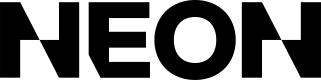Transactions
View and export filtered transaction history in CSV format.
Filtering Transactions
You can apply one or more filters to narrow results, or leave them blank to include all transactions. Use the options below to customize the data before generating a report:
- Date Range: Select a start and end date
- Status: Filter by transaction status (e.g., suceeded, failed, refunded)
- Player ID: Filter by a specific player ID
- Order ID: Filter by a specific order ID
Generating a Report
After clicking Generate Report, your filtered results will appear below with a timestamp and an option to export as a CSV.
Exporting as a CSV
Once your report is ready, you can export it as a CSV. The exported CSV contains the following fields; examples are provided below.
| Column | Description | Example |
|---|---|---|
| Status | Current status of the transaction | succeeded |
| Subtotal | Amount before tax and fees | 45.00 |
| Taxes | Applied tax amount | 4.13 |
| Total | Full transaction amount | 49.13 |
| FX Rate | Conversion rate if applicable (e.g., from foreign currency) | 1.00 |
| Fee Amount | Fee amount | 2.95 |
| Net Proceeds | Amount after fees | 46.18 |
| Currency | ISO code | USD |
| Payment Method | Method of payment | card |
| Country | Country where the transaction occurred | US |
| Account Display Name | Display name of the account | NeonUser |
| Account ID | ID of the account | simple_user |
| Order Number | ID of the purchase | ORD-8494 |
| Date | Timestamp of the transaction | 2024-08-14T10:35:00Z |
| SKUs | Comma-separated list of SKUs and quantities | shirt-001 (qty: 2), hat-002 (qty: 1) |
Updated 3 months ago