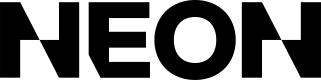Reporting
From the dashboard, you can generate two types of transaction reports: Environment-level and Developer-level. Both reports provide the same set of columns and can be exported as CSV files for further analysis.
Once your report is ready, you can download it as a CSV. The exported file contains the following fields (examples provided below):
| Column | Description | Example |
|---|---|---|
| Status | Current status of the transaction | succeeded |
| Subtotal | Amount before tax and fees | 45.00 |
| Taxes | Applied tax amount | 4.13 |
| Total | Full transaction amount | 49.13 |
| FX Rate | Conversion rate if applicable (e.g., from foreign currency) | 1.00 |
| Fee Amount | Fee amount | 2.95 |
| Net Proceeds | Amount after fees | 46.18 |
| Currency | ISO code of the currency used | USD |
| Payment Method | Method of payment | card |
| Country | Country where the transaction occurred | US |
| Account Display Name | Display name of the account | NeonUser |
| Account ID | Unique identifier of the account | simple_user |
| Order Number | Identifier of the purchase | ORD-8494 |
| Date | Timestamp of the transaction | 2024-08-14T10:35:00Z |
| SKUs | Comma-separated list of SKUs and quantities | shirt-001 (qty: 2), hat-002 (qty: 1) |
| Items | Comma-separated list of items, quantities, and their SKUs | 3x Plain Shirt (shirt-001) |
For more details on how to generate each type of report, see the Environment Transaction Report and Maker Transaction Report pages.
Updated 3 months ago